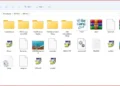Windows error 0x80004005 is an unspecified error that can happen during a number of activities, such as updating Windows, extracting files, or accessing shared folders.
Since the error does not provide hints about the real cause, it can be very annoying. There are numerous ways to try to fix it, depending on the context of its appearance. Use the methods provided here to resolve the error 0x80004oo5 windows 10
- Run Windows Update Troubleshooter
When this error is observed while updating Windows, the first step is to run the built-in Windows Update Troubleshooter. To do this, navigate to the Settings menu, then select Update & Security>Troubleshoot>Additional troubleshooters and select Windows Update. Click Run the troubleshooter, and Windows will try to detect and fix any problems automatically.
- Check and Restart Crucial Services
Some of the standard Windows services, like Windows Update and Background Intelligent Transfer Service (BITS), must be properly running for updates to be performed. Use the keys Win + R to open the Run command, type services.msc, and click Enter. Next, find Windows Update, BITS, and Cryptographic Services. Right-click each service and select Restart.
- Delete Temporary Files of Update
Corrupt update files trigger the error 0x80004005 Windows 11. These could simply be deleted to allow the proper functioning of updates. To delete the update temporary files, open the Run dialog and type C:\Windows\SoftwareDistribution and press Enter. Delete all files located in the SoftwareDistribution folder and restart your computer.
- Fix Corrupt System Files
Corrupted system files can also result in this error. Repairing those files can be done by way of running the tools System File Checker (SFC) and DISM. Open an elevated Command Prompt and run:
- bash
- Copy
- Edit
- sfc /scannow
If you see that the issue is still there, enter:
- swift
- Copy
- Edit
- DISM /Online /Cleanup-Image /RestoreHealth
Restart the device after the program has run completely on the device.
- Re-registering the DLL Files
If the error pops up while accessing shared folders, re-registration of some DLL files may help. Open an elevated Command Prompt window and run the codes that we are giving here.
- nginx
- Copy
- Edit
- regsvr32 jscript.dll
- regsvr32 vbscript.dll
You need to restart your device to see whether the issue has been fixed or not.
By following these solutions, you should be able to fix error 0x80004005 and restore your system’s functionality with ease. If the problem persists, consider performing a system restore or a fresh Windows installation.
If you also want to know how to fix error 0x80070643 then read the article.
What causes error 0x80004005?
Problems with Windows Updates
Update files that are corrupted
Update deployments that are incomplete or unsuccessful
Problems with the Windows Update service
Restart the update service, remove any temporary update files, and run the Windows Update Troubleshooter.
Errors in File and Folder Access
Not enough permissions, files that are damaged or encrypted. Issues with security software from third parties
Problems with Hyper-V settings or VirtualBox Guest
Additions Virtual machine errors (VMware, VirtualBox, Hyper-V), Unsuitable virtualization configurations
Errors in Microsoft Outlook (Email Problems)
Problems with PST and OST files tainted email accounts
Compressed File Extraction Errors (ZIP, RAR, etc.)
Corrupted or password-protected archives, Issues with the extraction software