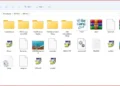The Leaf Browser web extension has emerged as a streamlined, privacy-focused solution for MacOS users seeking to optimize their Chrome browsing experience. Originally built as a revival of the discontinued Leaf Browser Alpha project, this extension prioritizes simplicity and efficiency through innovative tab management. In this guide, we explore its features, usability, and why it stands out for MacOS enthusiasts.
What Is Leaf Browser?
Leaf Browser is a MacOS-exclusive Chrome extension designed to declutter workflows and reduce system resource consumption. Operating within Chrome, it creates a secondary workspace for managing tasks like research, projects, or personal browsing. Key highlights include:
- Lightweight Design: At just 227KB, it minimizes memory and CPU usage, ideal for older Macs or devices with limited resources .
- Continuation of Leaf Browser Alpha: Retains core features like subtabs and session isolation while integrating with Chrome’s ecosystem .
- Open-Source Transparency: Code is publicly available on GitHub, encouraging community-driven improvements .
Key Features of Leaf Browser
1. Hierarchical Tab Organization
- Subtabs and Subsubtabs: Nest tabs into multi-level groups (e.g., “Work” > “Design Project” > “Inspiration”).
- Custom Labels & Colors: Assign names and colors to tabs for instant visual recognition.
- Pinned Tabs: Keep essential pages (e.g., email, calendars) permanently accessible.
2. Performance Efficiency
- Memory-Saving Mode: Automatically pauses inactive tabs to free up RAM/CPU, ensuring smooth multitasking.
- Independent Sessions: Separate work, personal, or study environments to avoid tab overload.
3. Privacy-First Approach
- Isolated Sessions: Browsing activity in Leaf operates independently from Chrome’s main window, reducing cross-site tracking risks .
- No Ads or Trackers: Unlike mainstream browsers, Leaf avoids data harvesting for ads.
4. Intuitive Interface
- Sidebar Navigation: Switch between tab groups effortlessly without endless scrolling.
- Minimalist Layout: Focuses on functionality over clutter, ideal for distraction-free browsing.
Pros and Cons
| Pros | Cons |
|---|---|
| ✅ Ultra-lightweight, perfect for older Macs | ❌ Exclusive to MacOS—no Windows/Linux support |
| ✅ Privacy-centric with no hidden trackers | ❌ No updates since 2018 |
| ✅ Reduces tab chaos with nested groups | ❌ Lacks advanced features (e.g., VPN, sync across devices) |
How to Install Leaf Browser on MacOS
- Open Chrome on your Mac and visit the Chrome Web Store.
- Click “Add to Chrome.”
- Pin the Leaf icon to your toolbar for one-click access.
Leaf Browser is a niche yet powerful tool for MacOS users who value simplicity, privacy, and efficient tab organization. Its lightweight design and hierarchical structure make it ideal for students, professionals, or anyone juggling multiple tasks. However, its lack of cross-platform support and outdated development may deter some users. For those committed to the Mac ecosystem, Leaf Browser offers a refreshing alternative to Chrome’s default clutter.