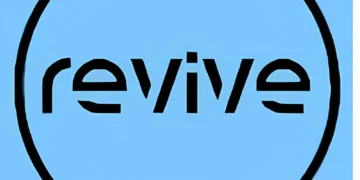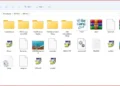Introduction
The Jupiter Template WordPress theme has become one of the most trusted solutions for building professional websites without coding. It’s a go-to tool for designers, freelancers, and course creators alike. Whether you’re starting an online course website or revamping your portfolio, this theme provides modern design, speed, and full customization.
In this detailed guide, we’ll walk you through everything you need to know about using Jupiter Template WordPress in 2025. From installation to building course pages, this article is designed to simplify your journey.
Why Choose Jupiter Template for WordPress in 2025?
Jupiter Template WordPress offers powerful features suitable for all types of websites, especially educational and course platforms. It provides pre-designed templates tailored for online learning, instructors, and institutions.
Whether you’re launching a course site or managing multiple classes, this theme offers flexibility, performance, and integrations that scale with your needs.
Key Features of Jupiter Template WordPress
1. Pre-Built Website Templates
- Dozens of modern templates
- Easy import with one click
- Special templates for online courses and academies
2. Drag-and-Drop Editor
- No coding required
- Built with Elementor and WPBakery
- Real-time design preview
3. Learning Platform Integration
- Seamlessly integrates with LearnDash, Tutor LMS, and other plugins
- Supports student profiles, progress tracking, and quizzes
4. Optimized Performance
- Fast loading speed
- SEO-ready structure
- Mobile responsiveness
How to Build a Course Website with Jupiter Template WordPress
Follow this step-by-step guide to create your educational website using Jupiter Template WordPress.
1. Install WordPress and Choose a Host
Before using the theme, you need:
- A domain name
- WordPress installed on your hosting server
- A secure and scalable hosting plan
2. Purchase and Install the Jupiter Theme
- Go to the Jupiter Theme page on ThemeForest
- Download the ZIP file after purchase
- From WordPress dashboard: Appearance > Themes > Add New > Upload
- Activate the theme after installation
3. Import a Course-Ready Demo Template
- Navigate to Jupiter > Control Panel
- Click on Templates
- Choose a template related to education or coaching
- Click “Install” and wait for the demo content to import
4. Customize Your Course Pages
Use the visual editor to modify:
- Course titles and descriptions
- Instructor bios
- Pricing tables
- Testimonials and FAQs
5. Integrate an LMS Plugin
- Install a plugin like LearnDash or Tutor LMS
- Add your course curriculum, quizzes, and certificates
- Connect payment gateways such as PayPal or Stripe
6. Set Up Navigation and Menus
- Go to Appearance > Menus
- Create navigation links like: Courses, About, Contact, Login
- Add mega menu options if needed
7. Add Student Dashboard
Use LMS features or third-party plugins to:
- Enable student login
- Show course progress
- Offer downloadable materials
Tips for Course Creators Using Jupiter Template WordPress
1. Keep Your Design Simple
Avoid clutter. Let your course content shine. Clean, structured pages improve learning outcomes.
2. Use Visuals to Teach
Add images, video blocks, and animation to support lessons.
3. Highlight Key Modules
Create a “What You’ll Learn” section on your homepage. Link it to specific course modules.
4. Enable Easy Registration
Use Jupiter’s integration with form builders to allow quick sign-ups.
5. Collect Feedback
Embed student feedback forms to improve your content and delivery.
SEO Benefits of Using Jupiter Template WordPress
Using the Jupiter Template WordPress for your course site means you’re already starting with an SEO-friendly framework.
1. Mobile-Friendly Design
Helps your site rank better on Google and offers a great user experience.
2. Fast Loading Speed
Themes built with speed in mind reduce bounce rate and improve engagement.
3. Structured Content
Headings, schema markup, and clean code support search engines in crawling your site.
4. Meta Optimization Options
Add titles, descriptions, and image alt tags easily from within the theme customizer.
Advanced Tools in Jupiter Template WordPress for Course Websites
1. Custom Widgets
Display your latest courses, testimonials, or blog posts in the sidebar or footer.
2. Blog for Educators
Create articles or tutorials related to your course subject to bring in organic traffic.
3. Multi-Language Support
Use plugins like WPML to offer your content in various languages.
4. Membership Areas
Restrict access to certain content for paid members using integrated tools.
5. Course Certificates
Issue branded certificates to students after they complete your course.
How to Maintain Your Jupiter-Powered Course Website
1. Regular Backups
Use plugins like UpdraftPlus or Jetpack to schedule backups.
2. Update Themes and Plugins
Always keep Jupiter Template WordPress and related plugins up to date.
3. Check Site Speed
Use tools like GTmetrix to ensure your site is fast.
4. Monitor SEO
Track keyword rankings and optimize content using tools like Rank Math or Yoast.
Benefits for Course Providers in 2025
- Stay competitive with modern design
- Offer mobile learning experience
- Grow email list with integrated forms
- Scale content without design limitations
With Jupiter Template WordPress, you’re not just launching a site — you’re building a brand. Whether you’re offering design courses, coding lessons, or language classes, the features align perfectly with your goals.
Conclusion
The Jupiter Template WordPress theme remains a top choice for course creators in 2025. It provides everything you need — from elegant templates to robust LMS integrations — all without writing a single line of code.
Whether you’re an instructor launching your first course or an academy scaling globally, this theme offers the design flexibility and technical power you need to succeed.
Use the steps and tips in this guide to build a professional, fast, and engaging course website today.