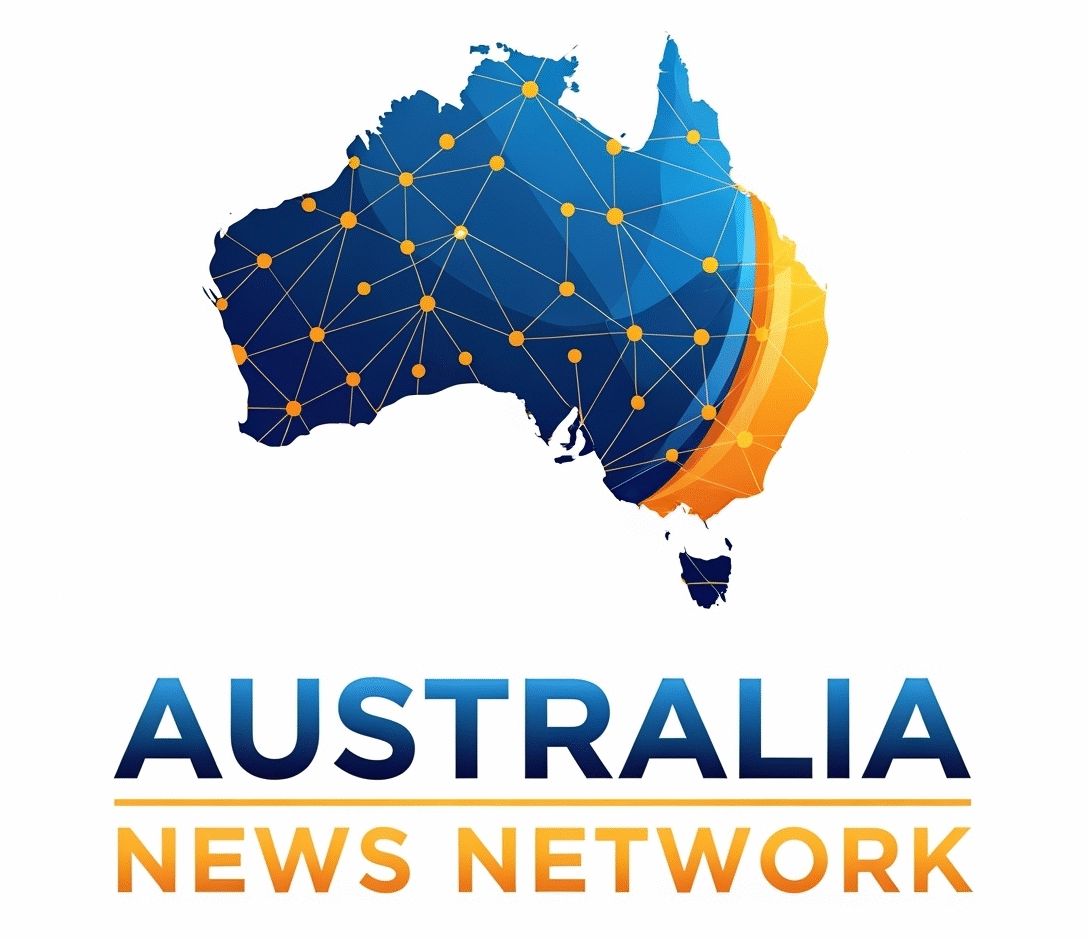Have you ever wondered how to track UTM parameters in Google Analytics 4 without getting lost in complex reports? Here’s the quick answer: GA4 makes it possible to capture UTM parameters directly in your traffic acquisition reports, giving you a clear view of where your users come from and which campaigns drive results.
In simple terms, UTMs are tags you add to URLs to identify the source, medium, and campaign. When tracked properly in GA4, these parameters tell you which ads, emails, or social posts generate the most traffic and conversions. This makes them a must-have for any marketer serious about campaign performance.
Short Summary
UTM parameters in GA4 help you identify where your traffic comes from, which campaigns drive engagement, and what marketing channels perform best. By using tagged URLs and analyzing GA4’s reports, you can optimize campaigns with data-driven insights.
What Are UTM Parameters in GA4?
UTM parameters are short text snippets added at the end of a URL, such as ?utm_source=facebook&utm_medium=cpc&utm_campaign=spring_sale. When a user clicks this link, GA4 records the values and attributes them to the correct campaign.
In GA4, you’ll typically see UTMs under Reports > Acquisition > Traffic Acquisition. The platform automatically captures standard UTM parameters:
- utm_source (where traffic came from, e.g., Facebook)
- utm_medium (the type of traffic, e.g., email, CPC)
- utm_campaign (the campaign name)
- utm_content (to differentiate ads or links)
- utm_term (mainly for paid search keywords)
Why Tracking UTM Parameters Matters
Why should I bother adding UTM parameters if GA4 already tracks users?
UTM parameters give you granular insights into campaign performance. Instead of only knowing a visitor came from “social media,” you’ll see whether they came from your paid Facebook ad, Instagram story, or organic LinkedIn post. This clarity helps allocate budgets, refine targeting, and measure true ROI.
Step-by-Step: How to Track UTM Parameters in Google Analytics 4?
Now let’s get practical. Tracking UTM parameters in GA4 is actually straightforward once you know the flow. The first step is to build your tagged URL. You can use Google’s Campaign URL Builder to add parameters such as source, medium, and campaign name. This ensures that every link you share carries the right tracking information.
Once your URL is ready, the next move is to share it across your chosen channels, whether that’s in paid ads, newsletters, or social media posts. Each time someone clicks, GA4 can record where that traffic originated.
After sharing, head over to Google Analytics 4 Reports. Navigate to Reports > Acquisition > Traffic Acquisition. Here, you’ll find the campaign data linked directly to the UTMs you set up. GA4 neatly organizes this under “Session source/medium” or “Session campaign”, making it easy to see which campaigns perform best.
If you want to go a step further, GA4 also offers a powerful “Explore” section. This lets you build a custom exploration to track UTMs at a more granular level, giving you a detailed look at how different campaigns contribute to conversions and engagement.
For a more in-depth walk-through, you can check this resource on how to track UTM parameters in Google Analytics 4.
Common Mistakes to Avoid When Using UTMs
While UTMs are powerful, many marketers make small mistakes that lead to messy or inaccurate data. Avoid these pitfalls:
- Inconsistent naming: Mixing “Facebook” and “facebook” creates two different sources in GA4. Stick to consistent lowercase.
- Forgetting to shorten links: Long URLs with UTMs look messy. Use a URL shortener.
- Over-tagging: Don’t add UTMs to internal links on your own site; it will break attribution.
- Not testing links: Always click your tagged links before campaigns go live to ensure that UTM tags work correctly.
Benefits of Tracking UTMs in GA4
Once UTMs are set up properly, you’ll notice several benefits:
- Campaign clarity: See which channels bring the highest-value visitors.
- Budget optimization: Shift spend to campaigns with higher ROI.
- Content insights: Identify which creatives or posts perform better.
- Cross-channel measurement: Compare performance across social, email, ads, and referrals.
These insights help you stop guessing and start making marketing decisions backed by data.
Advanced Tips for UTM Tracking in GA4
If you’re ready to go beyond the basics, here are some advanced tactics:
- Create naming conventions: Use a documented system like utm_source=facebook&utm_medium=cpc&utm_campaign=spring2025.
- Track with Google Data Studio (Looker Studio): Pull GA4 data into a custom dashboard for real-time analysis.
- Use utm_content for A/B testing: Differentiate ad creatives or call-to-action buttons.
- Integrate with CRM tools: Match UTM-based traffic with lead and sales data for full-funnel visibility.
Conclusion
UTM parameters may look simple, but in GA4, they unlock some of the most powerful insights for marketers. By tagging URLs consistently, tracking them in acquisition reports, and avoiding common mistakes, you’ll have a clearer picture of which campaigns truly drive results.
If you want to stop guessing and start scaling smarter, UTM tracking in GA4 is a must-have skill.
FAQs
Q1: What are UTM parameters in GA4 used for?
They’re used to track the exact source, medium, and campaign that drive traffic to your site, helping you evaluate campaign performance.
Q2: Can I track UTM parameters in GA4 without a custom setup?
Yes, GA4 automatically captures standard UTM fields like source, medium, and campaign, no extra configuration needed.
Q3: How do I test if my UTM parameters are working?
Click on your tagged link, then check GA4’s Real-Time Report. If you see the correct source/medium/campaign, your UTM is working.
Q4: Should I use UTMs on all links?
Only on external marketing links (ads, emails, social). Never use UTMs on internal site links, as this breaks session attribution.
- How to Track UTM Parameters in Google Analytics 4? Complete Guide
- Learn how to track UTM parameters in Google Analytics 4 to measure campaign performance, optimize marketing channels, and boost ROI with accurate data.
- Google Analytics 4
Related posts:
No related posts.