Fix QuickBooks Error H505
QuickBooks is one of the most widely used accounting software applications, especially popular among small to mid-sized businesses. However, like any software, it can sometimes run into errors. One of the most common multi-user mode errors is QuickBooks Error H505. This error typically appears when a user tries to access a company file that is not located on their system, or when the QuickBooks software is unable to connect to the server hosting the file.
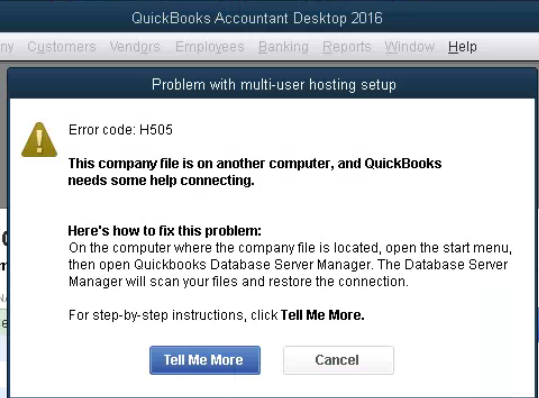
In this comprehensive blog, we’ll cover everything you need to know about QuickBooks Error H505—including what causes it, how to fix it, and how to prevent it from happening in the future.
What Is QuickBooks Error H505?
QuickBooks Error H505 is part of a series of H-series errors (H101, H202, H303, H505) that relate to issues in the multi-user hosting setup. Specifically, Error H505 occurs when QuickBooks on your computer cannot access the company file located on another computer (the server).
When this error occurs, you might see the following message:
Error Code: H505 — This company file is on another computer, and QuickBooks needs some help connecting.
This typically indicates that the setup for multi-user hosting is incorrect or that the server settings are misconfigured.
Causes of QuickBooks Error H505
There are several common reasons why you might see Error H505:
- Incorrect Hosting Configuration: Hosting is not enabled on the server or multiple computers are trying to host the company file.
- Damaged or Incorrect.ND File: The network descriptor (.ND) file that helps QuickBooks access the company file over the network is damaged or incorrect.
- Firewall Blocking Communication: The firewall is blocking incoming or outgoing communication on the ports required by QuickBooks.
- QuickBooks Database Server Manager Issues: The QB Database Server Manager is not running on the host computer.
- Incorrect DNS Settings or IP Address: The network path or IP address is incorrect or unreachable.
- Disabled QuickBooks Services: Services like QBCFMonitorService or QuickBooksDBXX (where XX is your version) are not running.
How to Fix QuickBooks Error H505
Fixing QuickBooks Error H505 requires a series of steps. You may need admin access on both the local and the host machine.
Step 1: Check Hosting Settings
- On each computer, open QuickBooks.
- Go to File > Utilities.
- If you see “Host Multi-User Access” – do not click it (this means hosting is not enabled).
- If you see “Stop Hosting Multi-User Access”, click it to disable hosting on that machine.
Note: Only the server/host computer should have hosting enabled.
Step 2: Use QuickBooks File Doctor
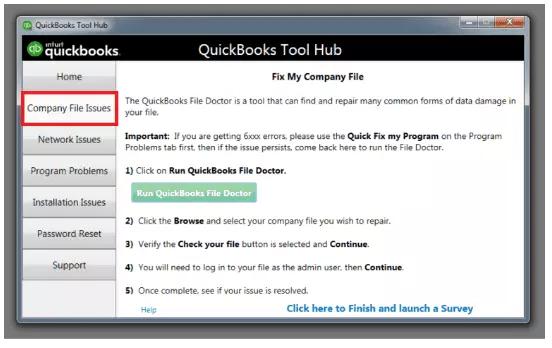
- Download and install the QuickBooks Tool Hub from the official Intuit website.
- Open the Tool Hub and select Company File Issues.
- Click on Run QuickBooks File Doctor.
- Choose your company file and allow the tool to scan and repair any issues.
This step resolves file and network-related issues automatically in many cases.
Step 3: Verify and Configure Firewall Settings
Ensure that QuickBooks has the necessary permissions in your firewall:
- Go to Control Panel > System and Security > Windows Firewall.
- Click on Advanced Settings > Inbound Rules.
- Add rules for the following QuickBooks ports: QuickBooks VersionPorts20248019, 56728-5673020238019, 56727-5672920228019, 56726-5672820218019, 56725-56727
Repeat this process for Outbound Rules as well.
Step 4: Configure the Host System
Ensure the system hosting the company file is properly set up:
- Go to Control Panel > Administrative Tools > Services.
- Ensure the following services are running:
- QuickBooksDBXX (XX = version number)
- QBCFMonitorService
- Right-click each and select Start if they are not running.
Set both services to Automatic so they start when the computer boots.
Step 5: Rename the.ND File
The .ND file can sometimes be corrupted. To reset it:
- Navigate to your company file folder (e.g.,
C:\Users\Public\Documents\Intuit\QuickBooks\Company Files). - Find the file with the same name as your company file but with a
.NDextension. - Rename it to
[filename].ND.old. - Open QuickBooks and re-scan the folder using QuickBooks Database Server Manager from the Tool Hub.
Step 6: Map the Server as a Network Drive
If QuickBooks still can’t find the company file:
- On the workstation, open File Explorer.
- Click on This PC > Map Network Drive.
- Select a drive letter and enter the folder path on the host computer.
- Example:
\\ServerName\QBData - Check “Reconnect at logon,” and click Finish.
Then open QuickBooks and try accessing the file from the new drive letter.
How to Prevent QuickBooks Error H505
To minimize the chances of encountering Error H505 again, follow these tips:
- Only one system should host the company file (the server).
- Regularly update QuickBooks and Windows.
- Use the QuickBooks Tool Hub periodically to catch issues early.
- Keep your firewall and antivirus properly configured.
- Ensure stable network connections and working DNS settings.
When to Contact QuickBooks Support
If you’ve tried all the above solutions and still can’t fix the issue, it may be time to contact Intuit’s official support. You might be dealing with:
- A deeply corrupted company file.
- Network-level restrictions.
- Incorrect DNS or IP configurations beyond your control.
Conclusion
QuickBooks Error H505 can be frustrating, especially when it blocks access to critical financial data in multi-user environments. Fortunately, with a systematic approach—checking hosting settings, verifying the firewall, repairing the.ND file, and using the QuickBooks Tool Hub, you can fix this error and resume normal operations.
Always ensure that your software and systems are properly configured, and consider regular backups and server maintenance to avoid future disruptions.
Read More:- QuickBooks Error 15103
Frequently Asked Questions.
Q1. Can I fix QuickBooks Error H505 without IT support?
Yes, in many cases you can fix it by following the step-by-step guide in this article. However, if the error is due to complex network or server settings, professional IT support may be required.
Q2. Does Error H505 affect my QuickBooks data?
No, Error H505 does not damage your data. It only prevents access to the company file over the network. Once resolved, you can access your data normally.
Q3. Why does QuickBooks require a special network setup for multi-user mode?
QuickBooks uses a dedicated Database Server Manager and specific ports for file sharing in multi-user mode. Proper setup ensures secure and reliable access to the company file from multiple workstations.






































